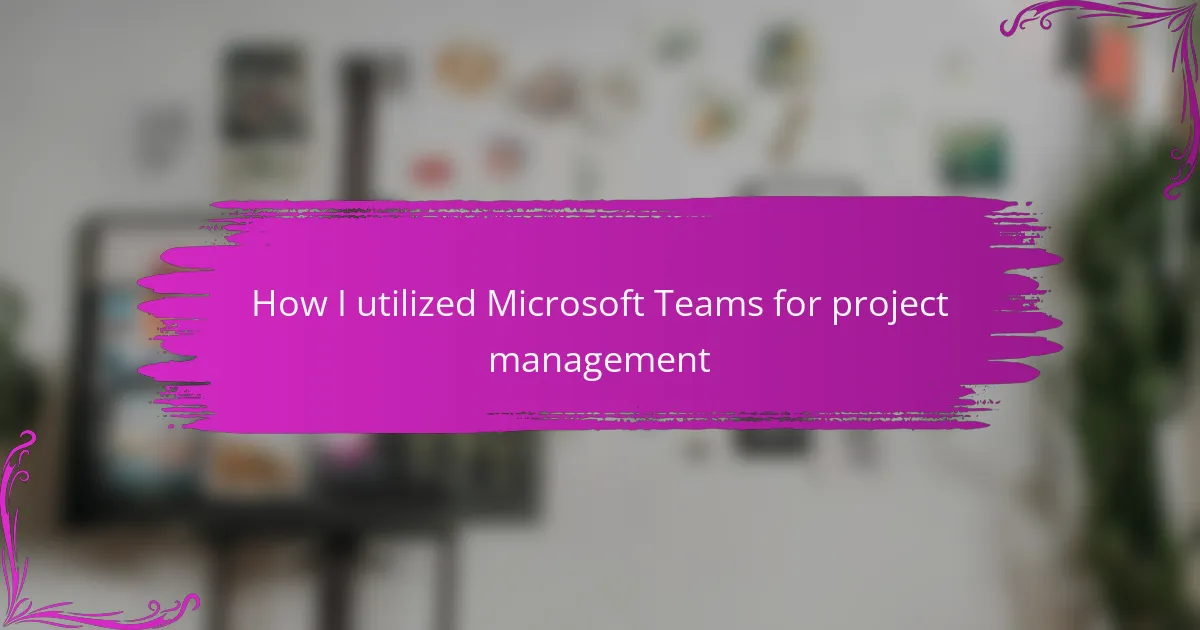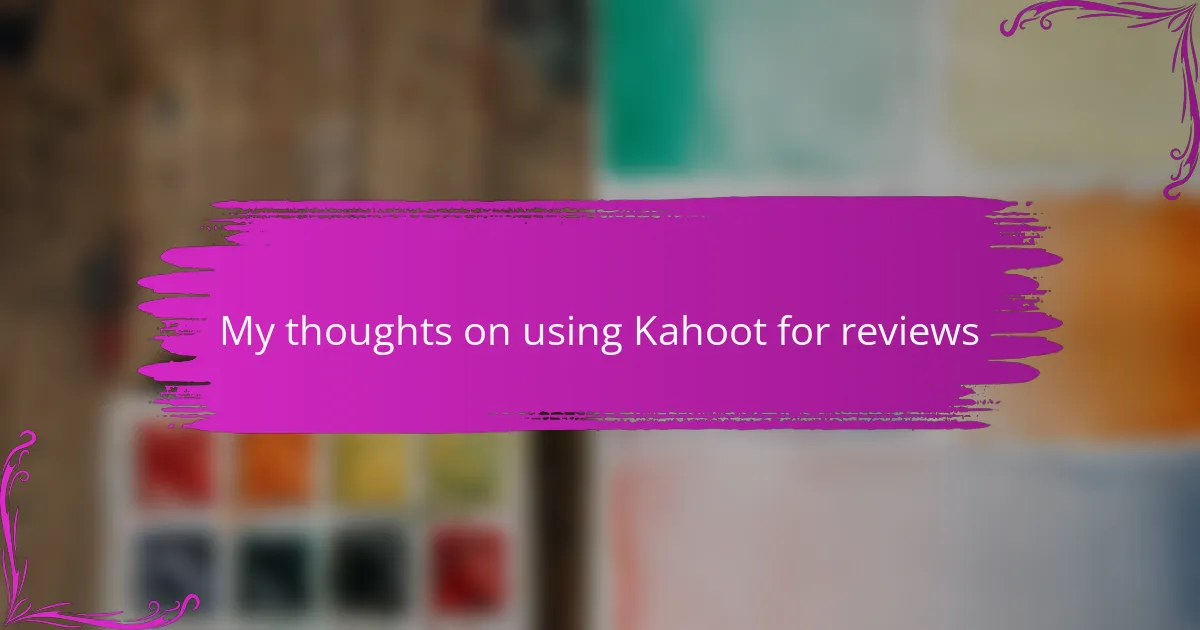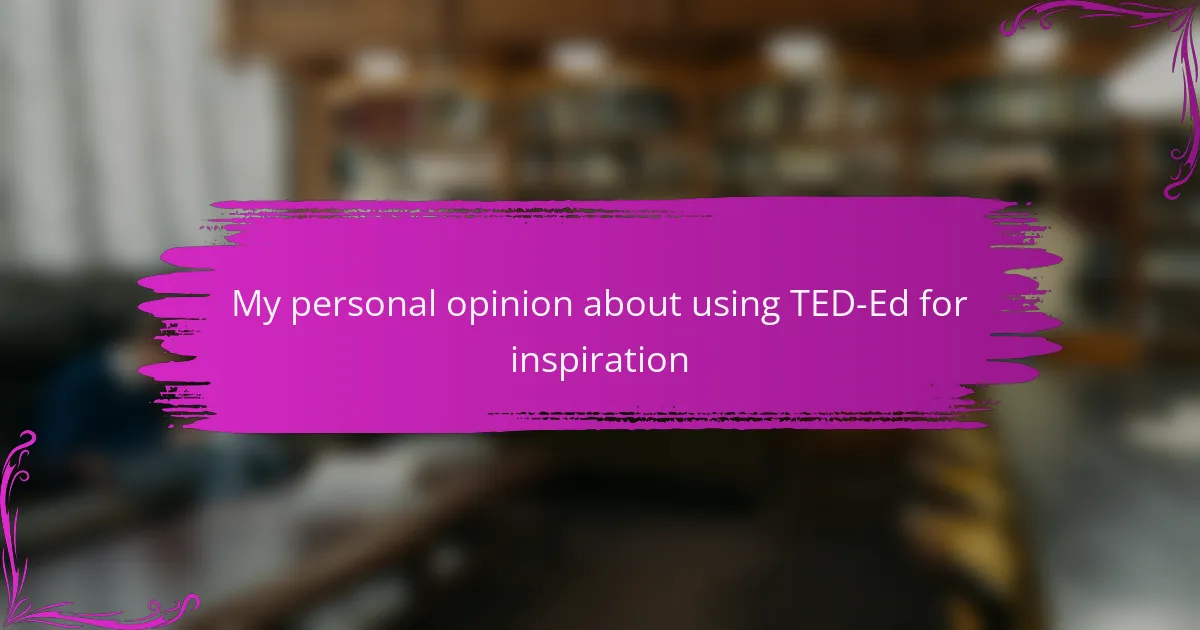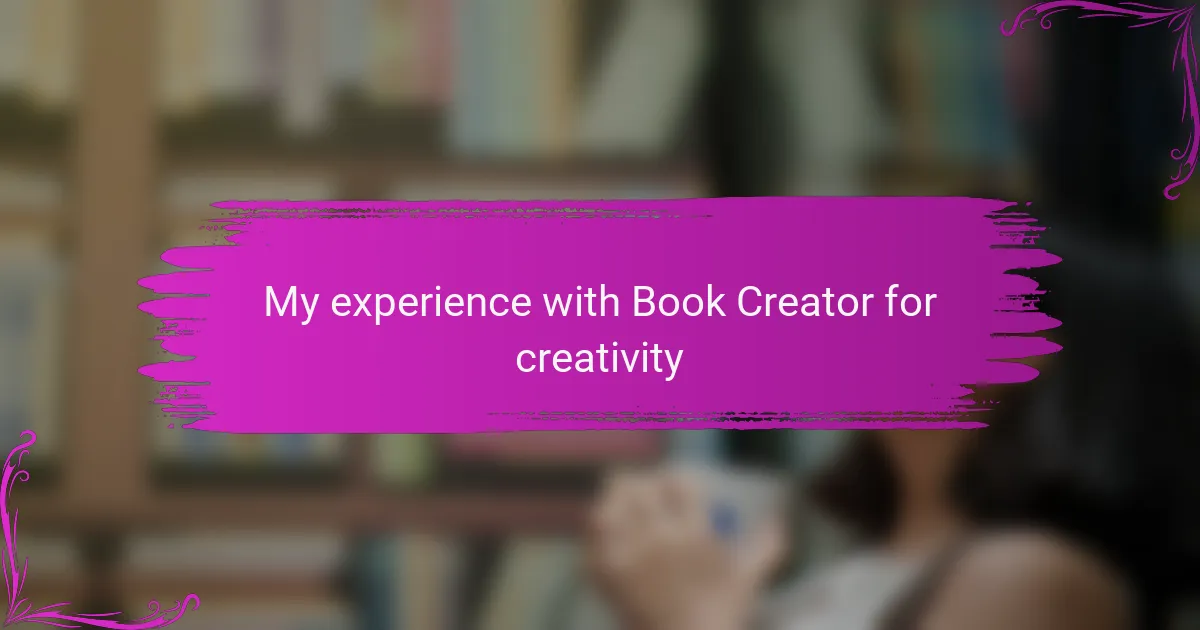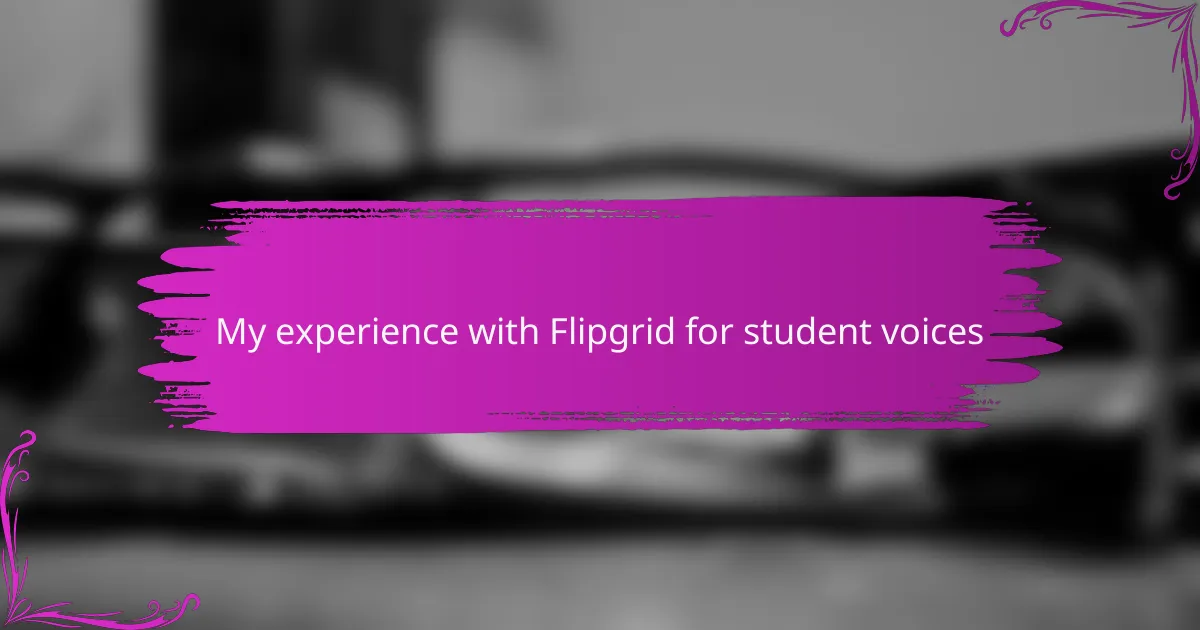Key takeaways
- Microsoft Teams enhances collaboration through real-time communication, organized channels, and integrated tools, making project management more efficient.
- Clear objectives, effective communication, and regular check-ins are essential components for successful project management.
- Fostering a supportive environment and celebrating small wins can significantly boost team morale and collaboration.
- Using features like “@” mentions helps streamline communication, ensuring critical messages are easily noticed and addressed.
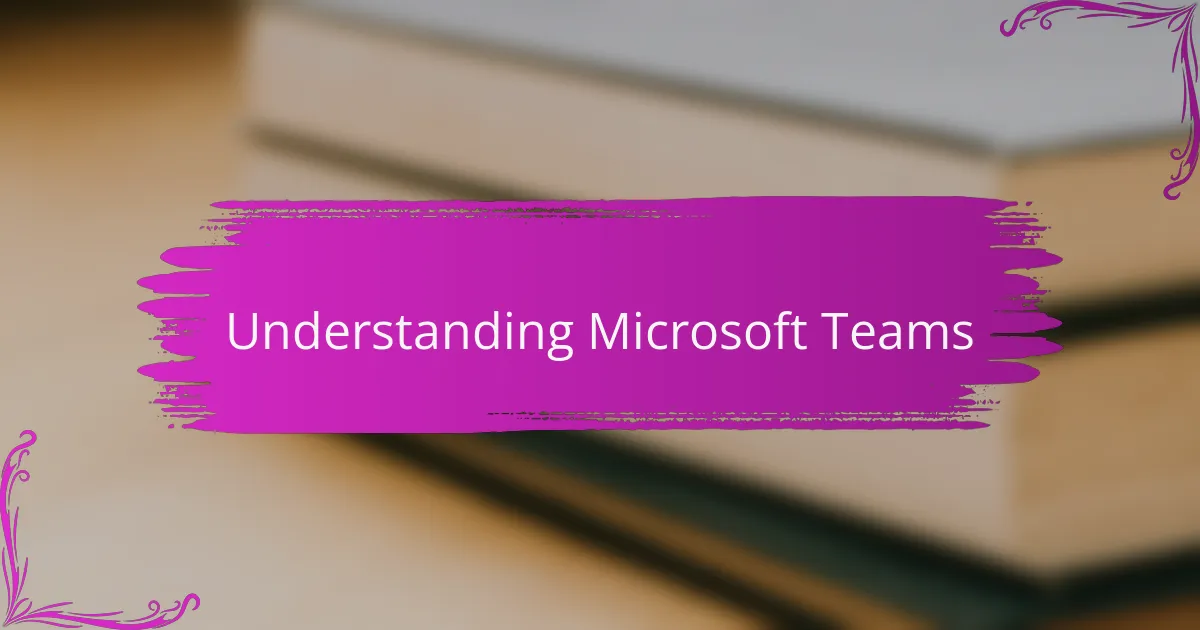
Understanding Microsoft Teams
Microsoft Teams is a robust collaboration platform that I’ve found invaluable for managing projects. Its blend of chat, file sharing, and video calls creates an all-in-one workspace that simplifies communication and teamwork. I remember feeling overwhelmed while coordinating with team members across various locations, but Teams brought everyone together seamlessly.
One of the features I appreciate the most is the ability to create dedicated channels for different projects. This organization helped me keep discussions focused and information easily accessible. With the tools at my fingertips, I could ensure no detail was overlooked, which was especially comforting during tight deadlines.
Here’s a quick comparison between Microsoft Teams and traditional project management methods, illustrating how Teams stands out.
| Feature | Microsoft Teams | Traditional Methods |
|---|---|---|
| Collaboration | Real-time chat and video conferencing | Email threads and in-person meetings |
| File Sharing | Integrated file storage and sharing | Separate document management systems |
| Project Organization | Customizable channels for projects | No dedicated structure, often chaotic |
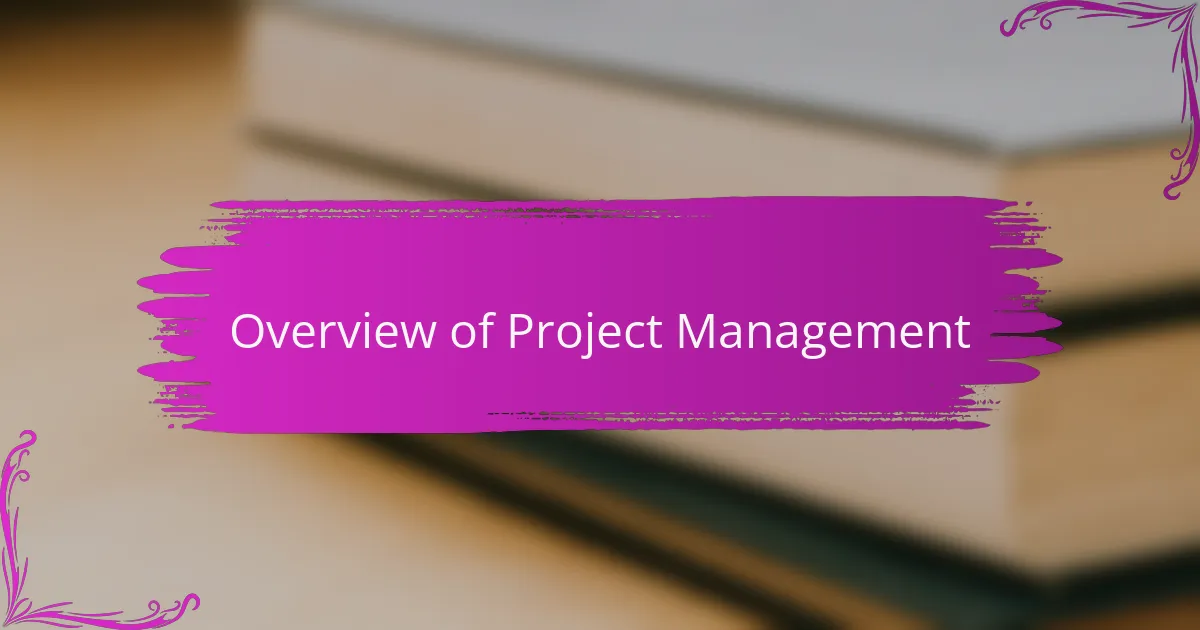
Overview of Project Management
Project management is an essential skill that can make or break a team’s success. It involves planning, organizing, and executing projects while keeping everyone aligned. I’ve found that understanding the nuances of project management helps in creating a more efficient workflow, especially in collaboration-heavy environments.
When I first started managing projects, I often felt overwhelmed by competing deadlines and team dynamics. It was a challenge to keep everyone informed and motivated. However, I soon realized that employing a structured approach could ease some of that pressure. Here’s a quick breakdown of project management essentials that I’ve found valuable:
- Clear Objectives: Define what success looks like for your project.
- Effective Communication: Keep all lines of communication open and consistent.
- Time Management: Allocate resources and deadlines wisely to avoid burnout.
- Team Collaboration: Foster a cooperative environment where everyone feels engaged.
- Regular Check-ins: Monitor progress and make adjustments as needed to stay on track.
These components have significantly improved my project management skills and helped in leading my team towards achieving our goals with confidence.
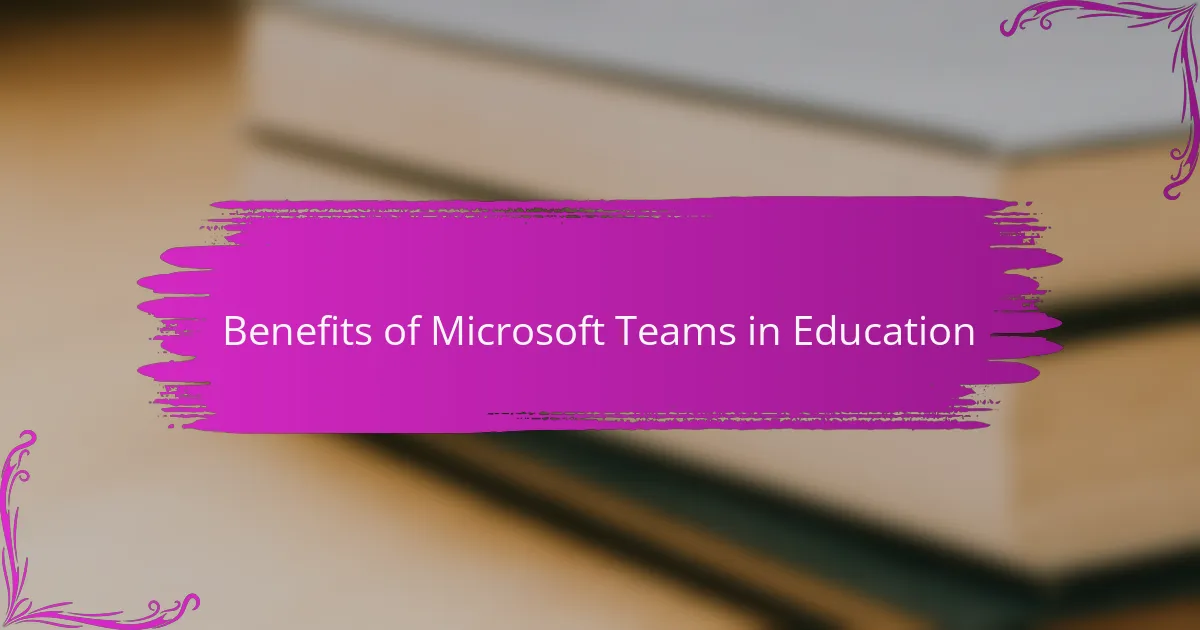
Benefits of Microsoft Teams in Education
When it comes to education, Microsoft Teams shines as an invaluable tool. I’ve experienced firsthand how it fosters collaboration among students and educators. The platform’s chat feature allows for real-time communication, making it easier to clarify doubts or brainstorm ideas without the delays often associated with emails.
What I find particularly remarkable is the integration of various applications within Teams. For example, utilizing OneNote for shared note-taking during classes has transformed the way we share resources and feedback. It’s not just about project management; it’s about building a supportive community that enhances the learning process.
Moreover, the ability to create different channels for specific projects or subjects helps streamline discussions and keep everyone organized. I remember one project where having a dedicated channel made it simple to track updates, share files, and celebrate our milestones together, which really boosted our motivation.
| Benefit | Details |
|---|---|
| Enhanced Collaboration | Real-time chat and meetings foster quick communication. |
| Integrated Tools | Access to OneNote, Word, and other apps in one platform. |
| Organized Channels | Separate channels for projects keep conversations focused. |
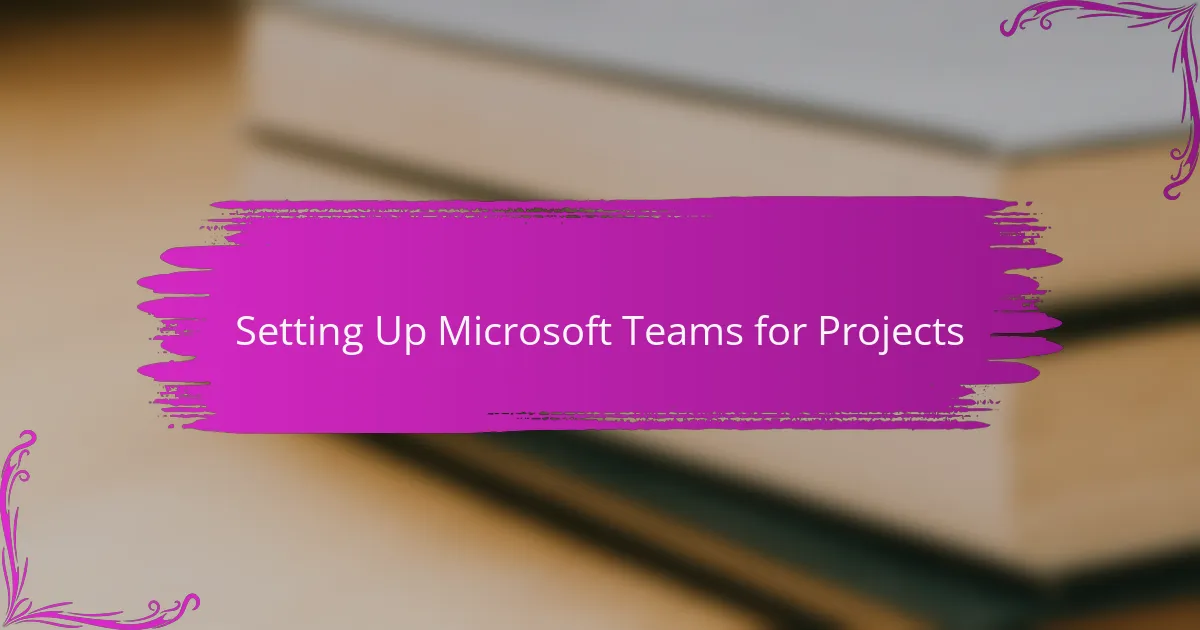
Setting Up Microsoft Teams for Projects
Setting up Microsoft Teams for projects is an experience that transformed how I manage collaboration. I remember the anticipation I felt when I first created a new team; it was like opening a door to endless possibilities. The initial step is to establish a team and decide on its structure—whether it’s for a single project or an ongoing initiative—and I usually opt for channels that reflect the various aspects of the project. This clarity not only keeps me organized but also reduces confusion among team members.
Once the channels are set up, I focus on integrating key apps that enhance productivity. Adding Planner or To Do helps me assign tasks and deadlines directly within Teams, which I find immensely helpful for keeping everyone accountable. It’s almost like having a virtual checklist always at hand. Have you ever experienced the frustration of juggling multiple apps? I certainly have, and that’s why ensuring everything is accessible in one place is a game changer.
Finally, the first meeting becomes a crucial moment for team bonding. I make it a point to set aside time for everyone to introduce themselves and share their thoughts on the project. This cultivates a sense of belonging and boosts morale right from the start. I vividly recall a project where this simple step forged stronger connections among team members, leading to enhanced collaboration and creativity throughout the entire process. It’s these small touches that make setting up Microsoft Teams a powerful tool in my project management toolkit.

Best Practices for Using Microsoft Teams
When using Microsoft Teams, establishing clear communication guidelines is vital. I’ve learned that laying down expectations for response times and meeting etiquette can significantly reduce misunderstandings. There was a time when I faced confusion over a project timeline simply because team members weren’t on the same page regarding communication styles. By setting clear guidelines, I not only improved clarity but also fostered a more respectful and efficient environment.
I always encourage using the “@mention” feature to grab someone’s attention quickly. It can be a game-changer! During one project, our team was under tight deadlines, and this feature helped ensure that critical messages didn’t get lost in the shuffle. When I used it to alert a colleague about an urgent file update, the swift response made a world of difference. Have you ever struggled to get a team member’s attention? This simple tool can streamline your communication and keep everyone aligned.
Another best practice is to regularly review and archive channels that are no longer active. I remember a time when our team had multiple channels cluttering our workspace. It created unnecessary noise and made it hard to find relevant discussions. By periodically tidying up and archiving channels, I managed to enhance productivity and focus on the tasks that truly mattered. It’s all about fostering an organized digital environment that promotes clarity and teamwork.
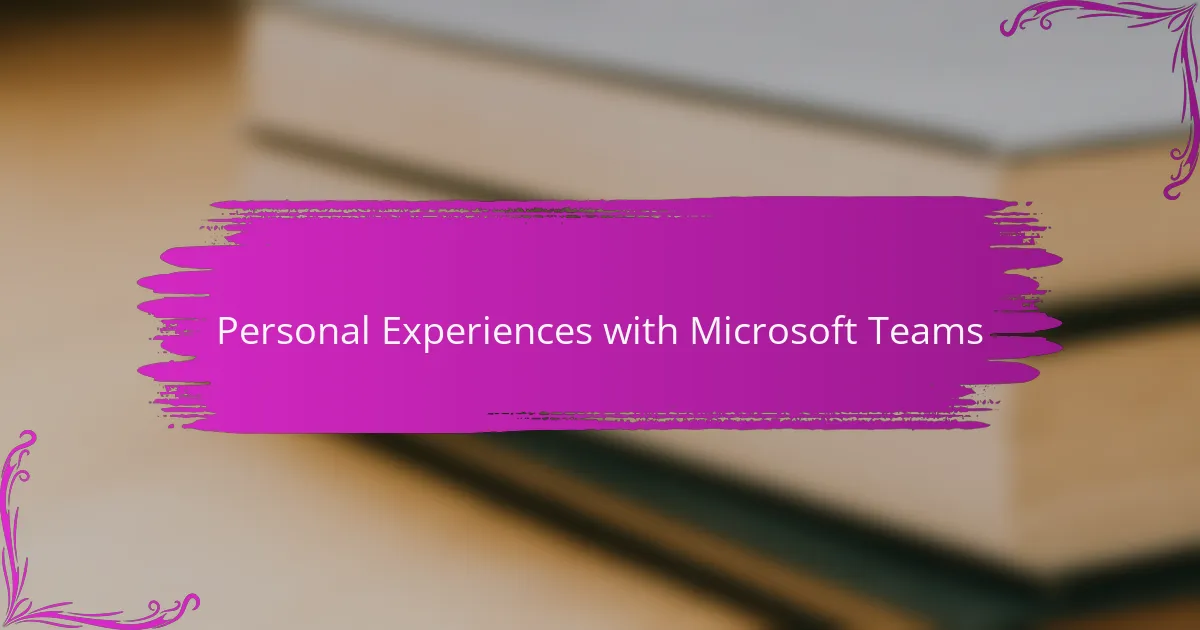
Personal Experiences with Microsoft Teams
Utilizing Microsoft Teams for project management has been a game changer in my experiences. In the midst of juggling multiple literature projects, I found that Teams not only kept me organized but also fostered collaboration among my peers. One memorable moment was when I was able to seamlessly brainstorm ideas with my colleagues during a virtual meeting, where we collectively refined our project direction thanks to the integrated chat feature.
Another aspect I greatly appreciated was the file sharing capability. Instead of constantly sending emails back and forth, we stored all our documents in a shared Teams environment, which significantly reduced confusion. I remember the relief I felt when I discovered that we could edit documents in real-time, allowing for instant feedback and faster progress.
Here’s a simple comparison of how Microsoft Teams stacks up against traditional project management methods:
| Feature | Microsoft Teams | Traditional Methods |
|---|---|---|
| Real-time Collaboration | Yes | No |
| File Sharing | Easy & Centralized | Often Confusing |
| Communication | Integrated Chat & Video | Email & Meetings |
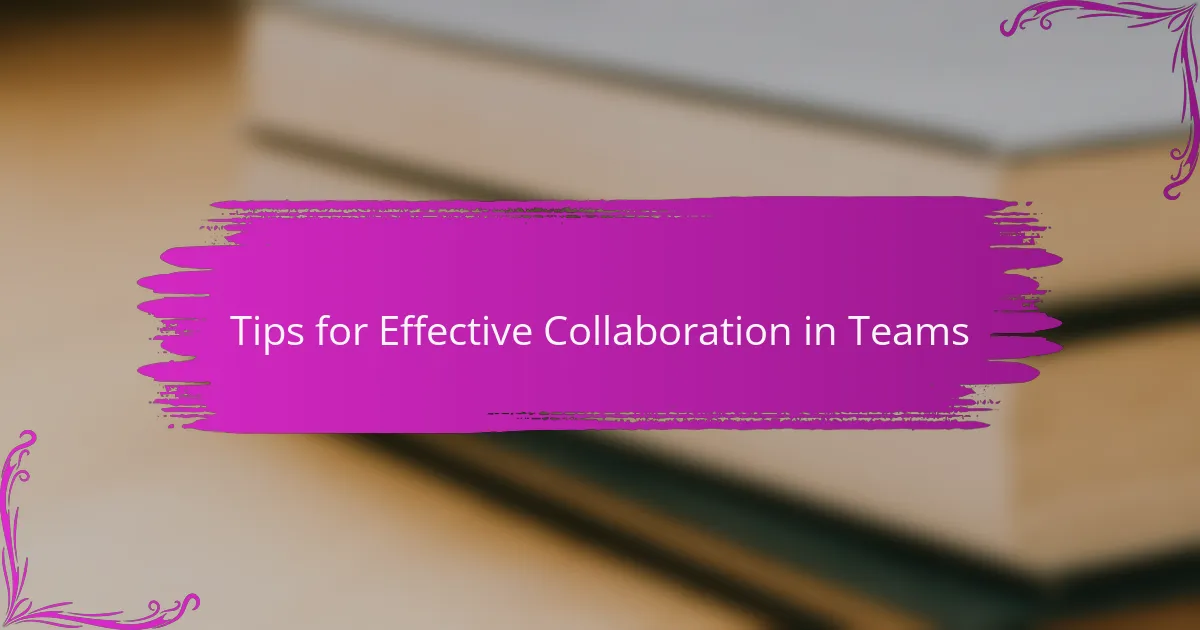
Tips for Effective Collaboration in Teams
When it comes to effective collaboration in Microsoft Teams, I’ve learned that clarity is crucial. For instance, I once experienced a project stall because team roles weren’t clearly defined. By establishing specific responsibilities for each member at the outset, we not only improved accountability but also enhanced our overall efficiency. It’s fascinating how a little clarity can lead to greater productivity, isn’t it?
In addition, embracing the notion of regular check-ins can transform team dynamics. I personally set aside time each week for brief status updates, which allowed us to address potential roadblocks together. There was one project where this approach fostered a supportive atmosphere, encouraging open communication and collaboration. It’s moments like these that remind me collaboration thrives on trust and mutual support.
Lastly, I strongly believe in celebrating small wins as a team. During one particularly tough project, recognizing team efforts at each milestone uplifted everyone’s spirits and motivation. Have you noticed how a shout-out can make a team member’s day? Creating an environment that acknowledges hard work not only boosts morale but also strengthens the bonds among team members.